Edge Data Logging for L5P
This article will provide step by step instructions for setting up PIDs and datalogging your L5P Duramax with Edge.
PID Setup
- Connect your Edge CTS to your OBD II port and key your engine to run, you will then see the screen below.

- You will then select the GUAGES & LOGGING BUTTON(Circled in RED above) which will bring you to the screen below.

- Once on this screen swipe your finger to the left following the arrow pictured above to swap to the second layout.

- You will then double tap on the PID that you would like to change, in our case you can start with the one circled above.

- You will need to select BASIC PIDS if it is not already selected at the top and then you can scroll to start selecting EGT PIDS. We would like those 5 right side PIDS to be EGT 1-5 as they are in the photo below.
MAKE SURE THE SLIDER NEXT TO THE BACK BUTTON SAYS IMPERIAL

- Once you have all 5 EGTs you can then swipe left again to get to the last dash.

- You can then select the rest of your PIDS from the BASIC PID list (ENG SPD, SPEED, GEAR TCL, APP, MAP, MAF, BARO, SOOT)
MAKE SURE THE SLIDER NEXT TO THE BACK BUTTON SAYS IMPERIAL
- Once you have selected all of the Basic PIDS you can then go over to the ADVANCED PID list and select (PF_REGEN_STAT, EGR_A_ACT, EGR_A_CMD, VGT_A_CMD, VGT_A_ACT, VFUEL_RATE, FRP_A_CMD, FRP_A_ACT)
MAKE SURE THE SLIDER NEXT TO THE BACK BUTTON SAYS IMPERIAL
Datalogging
- Once you have your PIDS selected you can swipe down from the top of your screen to bring down a menu.

- Select the red record button in the top left to start the log and when you are finished you can then select the white stop button that replaces it.
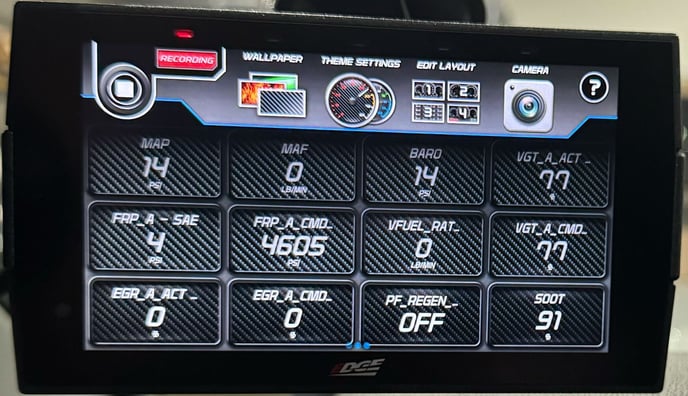
- Once you hit stop you will see the following screen pop up.

- Select YES

- You can then name your datalog and save it.
Moving your file to your computer
- Plug your EDGE CTS into your computer using the usb cable.

- You will see this file folder pop up, select the folder labeled LOGS

- You can then drag your log files onto your email and send them over to us!
If you have any further questions or didn't find an answer to the question you had in this article, click here and fill out the form and one of our Remote Support experts will be in contact with you.