EFI Live Passthrough Data Logging
This will help you do a passthrough data log.
Follow these steps to log the selected controller using EFILive V8 Scan and Tune software.
- Open the EFILive V8 Scan and Tune application.
- Connect your FlashScan/AutoCal device to your PC and vehicle.
- Select an existing Dashboard configuration either by using the [Open Dash] button or using the Dashboard drop down, or configure after making controller and PID selections.
- Navigate to the [F2: Scan] -> [F2: PIDs] menu option.
- In the Engine and/or Transmission field use the drop down list to select the correct controller type or use Auto Detect.
- Select open dash and open the dash we sent you for logging.
- Select either Record or Monitor from the [F3: Data], [F4: Charts], [F5: Gauges] or [F6: Maps] screens.
- Select Stop to stop the data logging session.
- Save the log.
- To replay the data log, navigate to the [F3: Data], [F4: Charts], [F5: Gauges] or [F6: Maps] tab and select the appropriate Playback buttons.
- Email the log to the representative that you were working with or stockfile@duramaxtuner.com
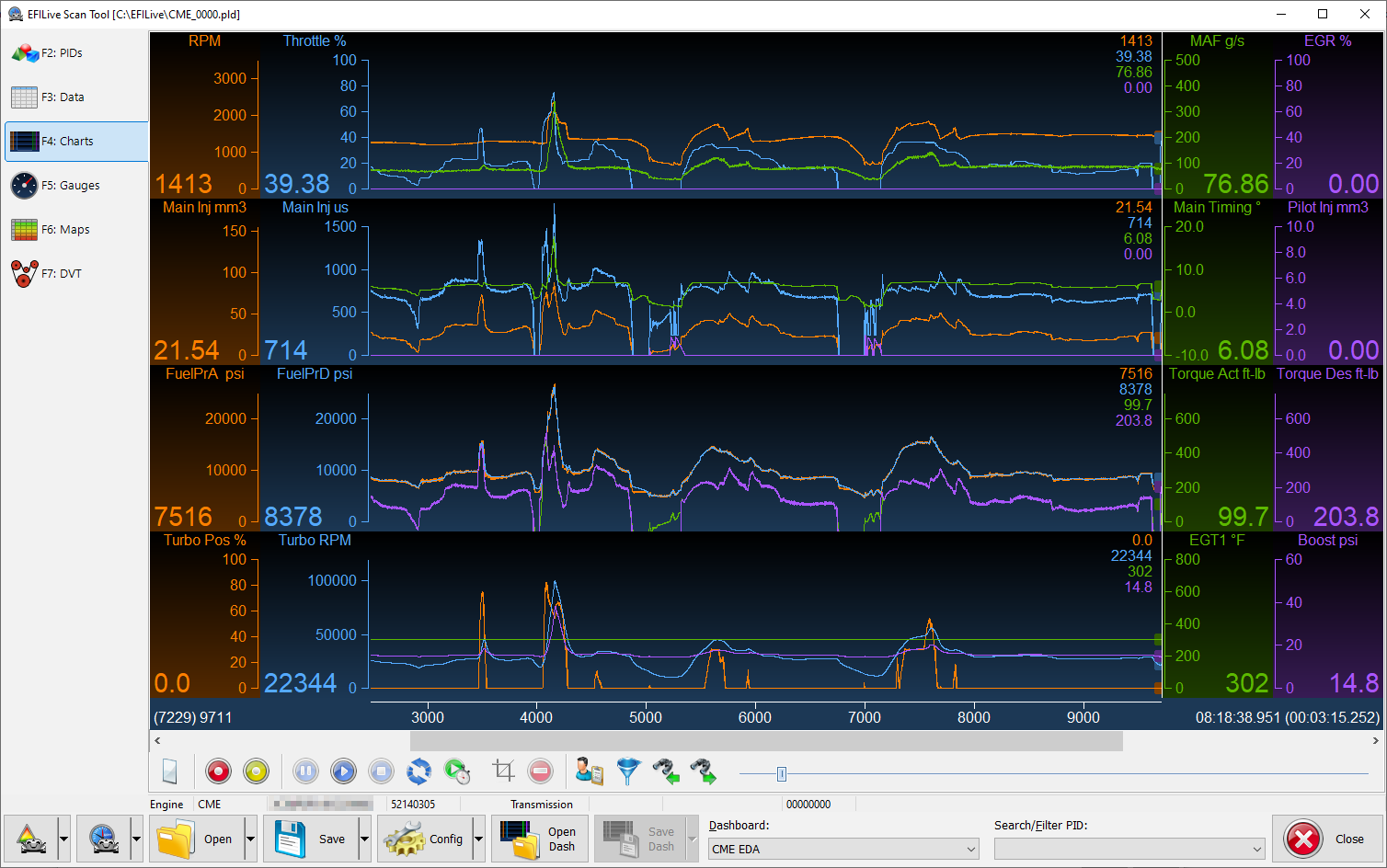
If you have any further questions or didn't find an answer to the question you had in this article, click here and fill out the form and one of our Remote Support experts will be in contact with you.