EFI Live Pass Through Stock File Reading Instructions
This article will walk you through pass-through reading a stock file.
Follow these steps to read the selected controller.
- Connect your FlashScan/AutoCal device to your PC and vehicle.
- Turn the vehicle ignition to the On or Accessory position (vehicle must not be cranked/running when reading).
- Open the EFILive V8 Scan and Tune application.
- Click on the F3: Tune and a new window will open up.
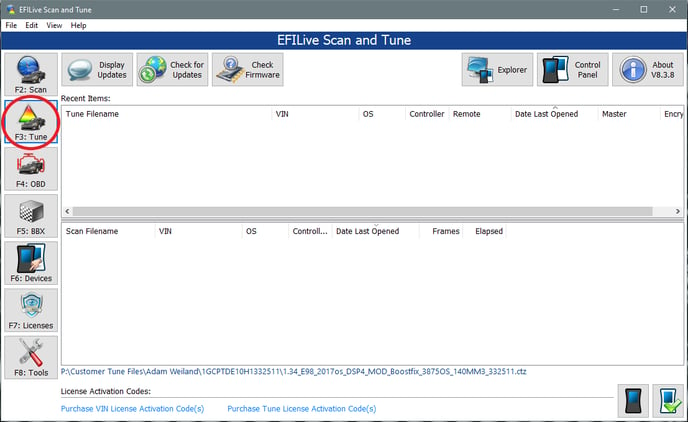
- In the Controllers: field either click Auto Detect or right-click on the controller box to use the drop-down list to select the correct controller type. A picture of the currently selected controller is shown to assist with identification.
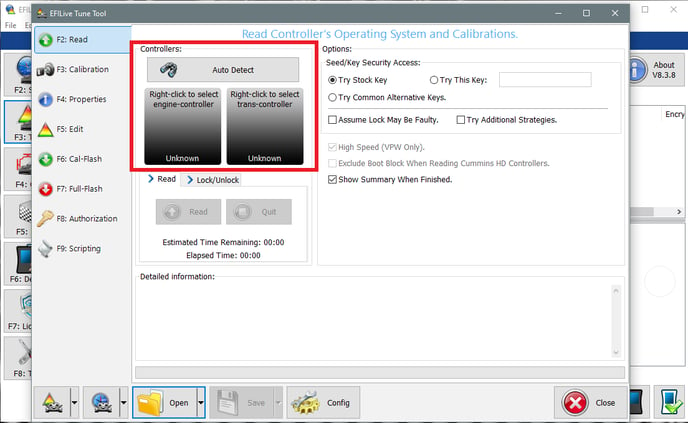
- Click the Read button to initiate the read operation.
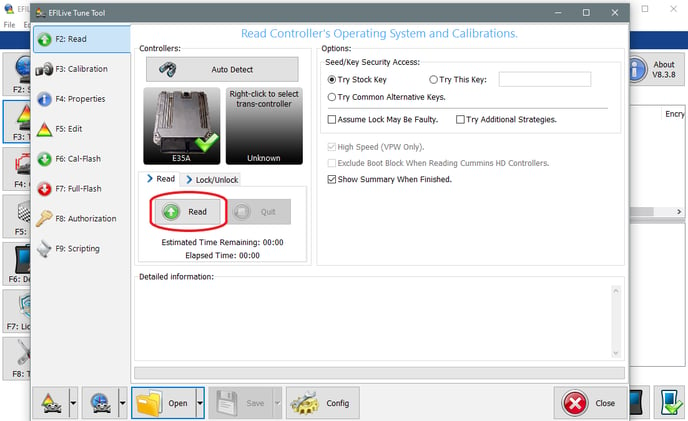
- While the ECM is reading an Elapsed time indicator, an Estimated Time Remaining indicator, and a Progress bar will display tracking the read progress.
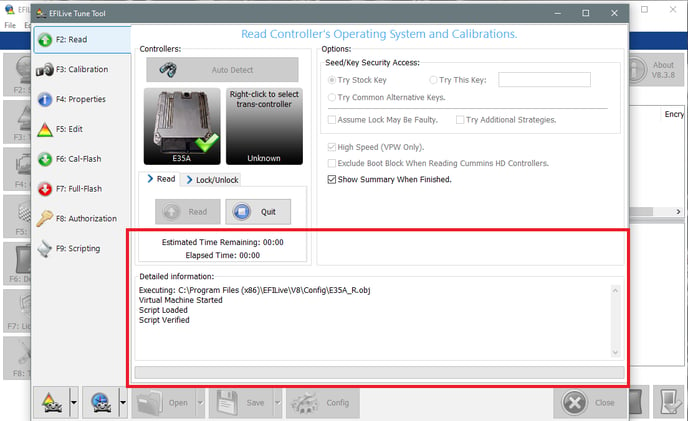
- When the reading process is complete a countdown timer will be shown. When prompted perform the following actions:
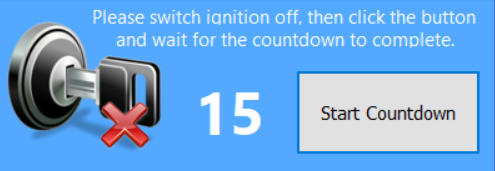
- Turn the vehicle ignition Off.
- Click on the Start Countdown button to begin the countdown timer.
- DO NOT turn the vehicle ignition on until the countdown timer expires. This time is critical to allow the ECM to perform internal functions after a read operation.
- Once the countdown has completed, the window will switch to the F3: Calibration tab. Click the drop-down arrow next to the save button at the bottom of the screen and save the read file to your computer somewhere you will be able to find it again later.
- Email that read file to stockfile@duramaxtuner.com. Include your name, order number, and vin number in the email as well.
To avoid corruption, please do not rename your read files
If you have any further questions or didn't find an answer to the question you had in this article, click here and fill out the form and one of our Remote Support experts will be in contact with you.