EFI Live Program Update And Spade Update Instructions
This article will explain how to update your Spade device.
- Download and install the latest version of EFILive's V8 software, available here.
- Connect your FlashScan V3 or AutoCal V3 device to your PC.
- Start the EFILive Scan and Tune application (Start->All Programs->EFILive->V8->EFILive Scan and Tune) or from the shortcut on your desktop.
- Click the [Check Firmware] button at the top of the window.
- Boot Block and Firmware versions, along with Configuration files are displayed.
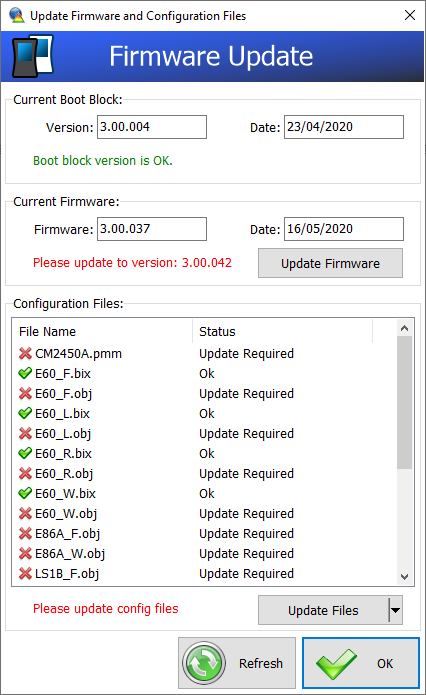
- If a firmware update is available then the [Update Firmware] button will be visible. You should click that button to update the firmware in the connected device.
- After the firmware has been updated FlashScan/AutoCal V3 will display a boot block update message on the LCD screen if a boot block update is available. If the user does not update the boot block after the firmware is updated, the boot block update message will be displayed each time the device is powered. The boot block update needs to be done in order for the spade to function properly.
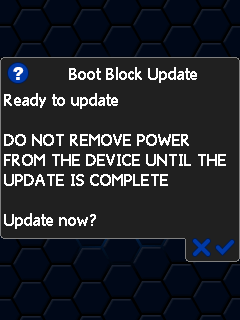
- If updated configuration files are available then the [Update Files] button will be visible. You should click that button to update the configuration files in the connected device.
- Once everything has been updated, click the [OK] button to close the Check Firmware window.
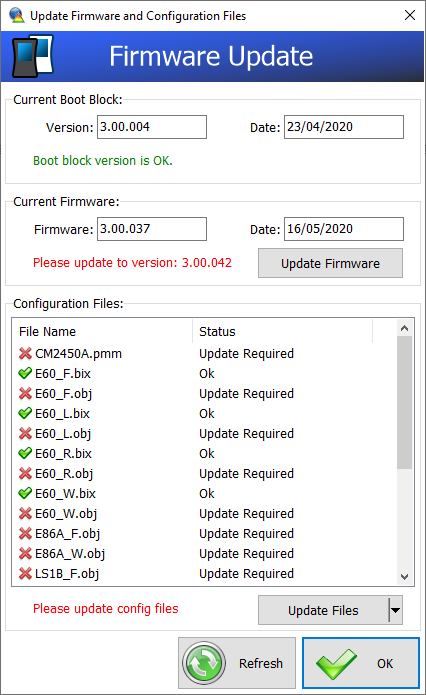
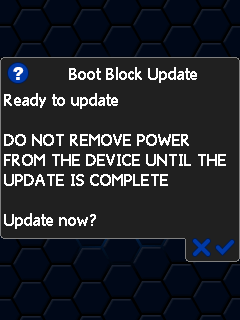
.png?height=120&name=CPLogoRedNewWithDT%20(1).png)