EFI Live Spade Datalogging Instructions
This article will walk you through datalogging your truck with the Spade
- Connect your FlashScan/AutoCal V3 device to your vehicle.
- Turn the vehicle ignition On.
- Select the Scan Tool option then go to the F1 Select PIDs menu option.
-
Select the correct controller type from BBX configured controllers
LB7(01-04.5) - E54 - Engine, AL5 - Transmission
LLY(04.5-05) - E60 - Engine, AL5 - Transmission
LBZ(06-07.5) - E35A - Engine, A40 - Transmission
LMM(07.5-10) - E35B - Engine, (07.5-09)A40 or (09+)A50 - Transmission
LWN(2.8L) - E98 - Engine, T43 - Transmission
Cummins(06-07.5) - CMB
Cummins(07.5-09) - CMC
Cummins(10-13) - CMD
Cummins(14-18) - CME
- Navigate to the F1 Scan Tool -> F2 Data Logging menu option.
- Select F1: Record Data to commence the logging session.
- The LCD will display recording status, elapsed time, frame count, and the selected PIDs.
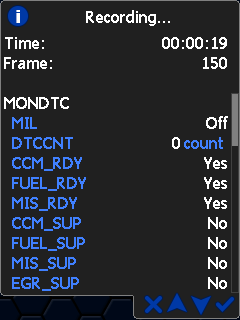
- A range of options are available while the Log is recording:
- Select ✔to pause/resume the log.
- Select the up and down arrows to navigate through selected PIDs.
- Select X, to stop data logging and save the logged data.
- Start the vehicle and drive to record actual performance. (we usually look for a full throttle 30-60mph run)
- Select X on FlashScan/AutoCal V3 to stop data logging and save the log file.
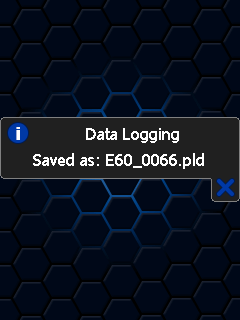
Transferring files from Spade/Autocal to your computer
If you have any further questions or didn't find an answer to the question you had in this article, click here and fill out the form and one of our Remote Support experts will be in contact with you.